How to Backup & Recover Deleted WhatsApp Messages on iPhone
As the most popular chatting app around the world, WhatsApp has already attracted more than 1 billion users. We rely greatly on WhatsApp for communication between different people, friends, families and colleagues. For users who frequently use WhatsApp, chances are, you have several-year long message threads with pictures and audios on your iPhone. Imagine that such a thread disappears from your iPhone just because you tap a wrong delete button without awareness, quite a blunder for many people. Today, I would like to introduce both ways to backup and recover WhatsApp messages on iPhone 7/7 Plus/SE/6S/6S Plus/6/6 Plus/5S/5/4S/4.
2. Once it is detected by the software, click "Start scan".
2. Check "WhatsApp & Attachments" to preview deleted WhatsApp messages and images, then click "Recover".
How to Backup WhatsApp Chats on iPhone
A backup saves your bacon when your data get lost. The WhatsApp iCloud backup feature makes it quite simple to create a WhatsApp chat backup.
Open WhatsApp on your device and go to Settings > Chats > Chat Backup.
Tap "Backup Now". You can also enable automatic backup or scheduled backup by selecting the backup frequency. The process will take a while depending on the size of your WhatsApp conversation.
How to Recover WhatsApp Chats on iPhone
Restore WhatsApp Chats from iCloud Backup
If you have backed up your WhatsApp conversation through the way above, you can restore the backup on your iPhone without much hassle. Remember to check if an iCloud backup exist before proceeding to the restore.
- Delete WhatsApp on your iPhone and then reinstall it.
- Enter your phone number to verify your account. The phone number must be the same of the one that you use to backup WhatsApp chats.
- Tap "Restore Chat History" when you reach "Restore from iCloud" screen.
Recover WhatsApp History with a Tool
You may wonder how to get back the deleted WhatsApp messages if there is no iCloud backup. In fact, you still get a chance to retrieve your lost data with the assistance of Jihosoft WhatsApp Recovery, an excellent software which provides you an easy but risk-free way to retrieve WhatsApp messages, pictures, audios and other attachments without backup. You can recover photo, videos, text messages, Viber and other files with the program at one time as well.
1. Install & launch the program on your computer. Then, attach your iPhone to PC.2. Once it is detected by the software, click "Start scan".
2. Check "WhatsApp & Attachments" to preview deleted WhatsApp messages and images, then click "Recover".
Video Guide:
For more tutorial of iPhone WhatsApp Recovery.
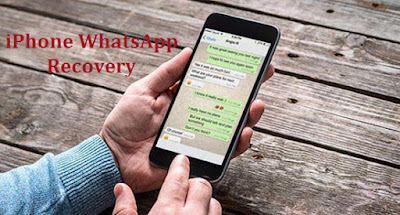





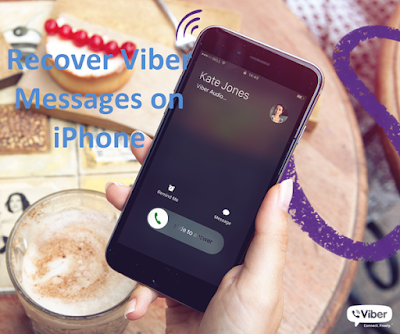
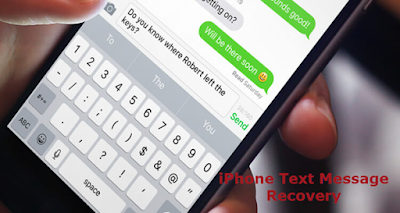

Comments
Post a Comment